Disqus Comments
You can enable discussions around your posts by adding the Disqus Comments Add-On to your Postach.io site.
Before setting up Disqus comments on Postach.io, you’ll need to sign up for a Disqus account and create a forum. First, go to http://disqus.com and click Get Started:
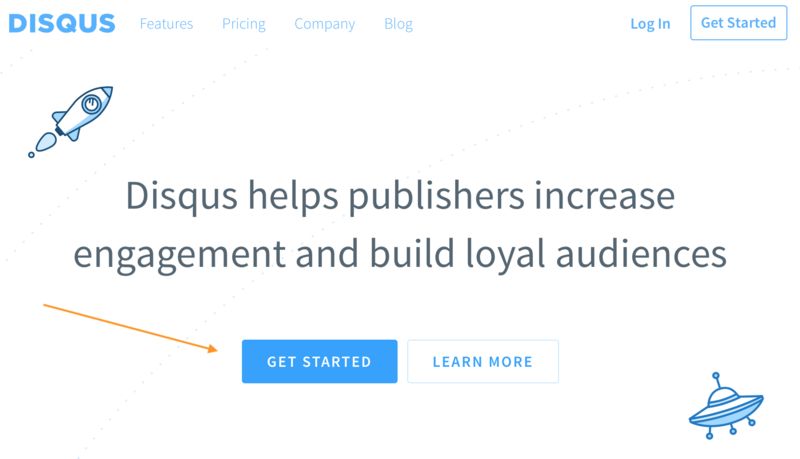
Then create a Disqus account:
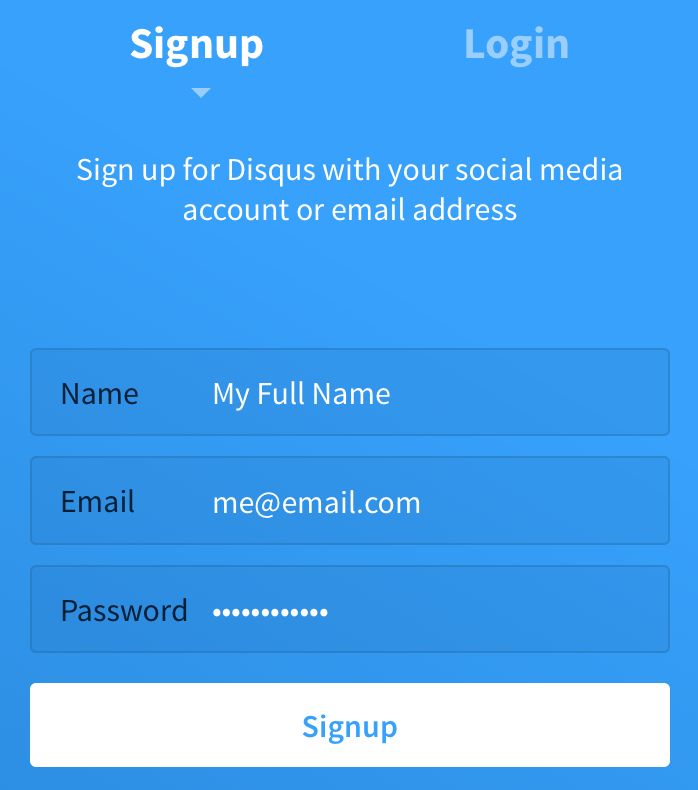
Then select the second option (Install Disqus on my site), and choose a plan. We recommend the “Plus" option for non-commercial users, but Postach.io will work with any plan.
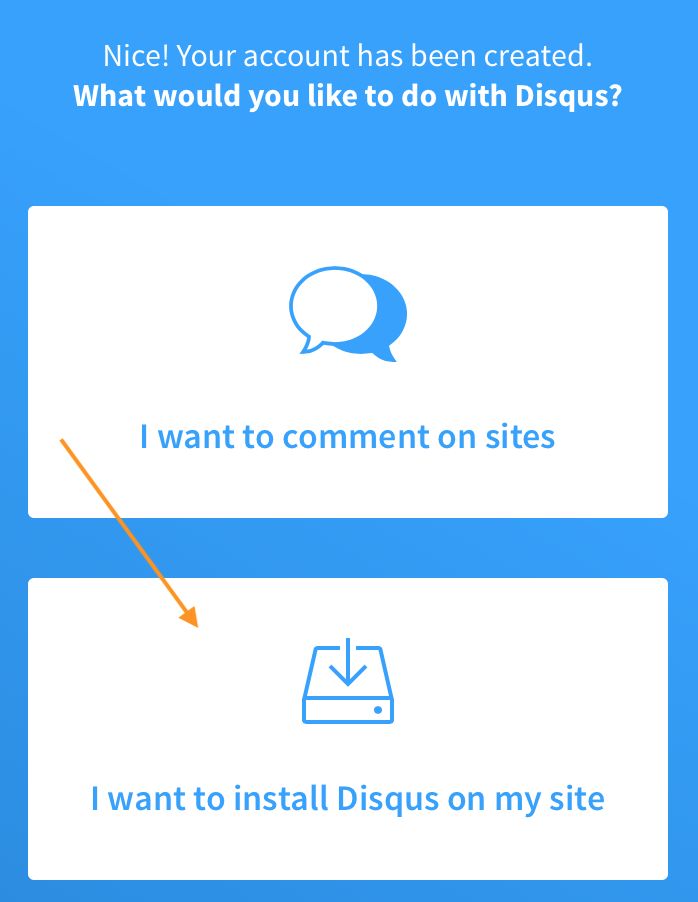
Fill out the “Create a new site" form. Pay attention to the “Website Name" - the unique URL indicated below it will be what you will enter into Postach.io after.
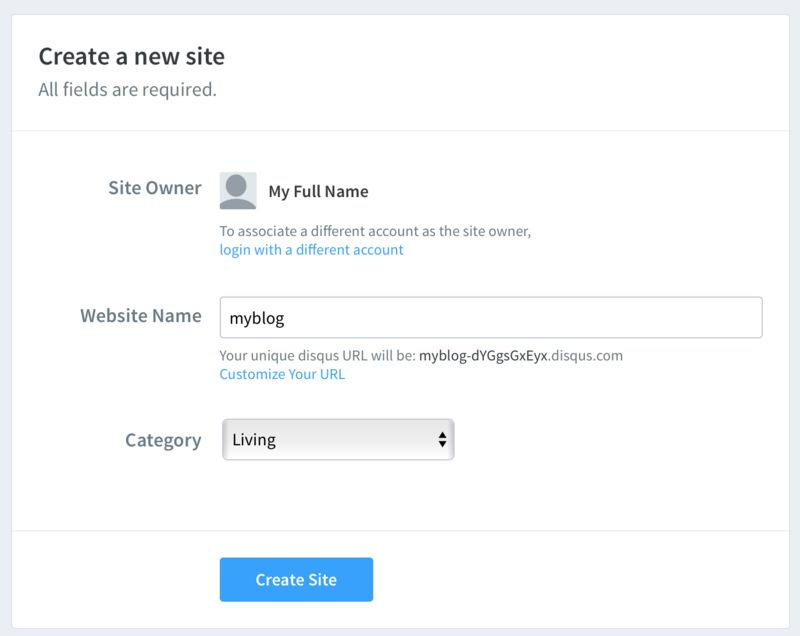
Ok, now you have a Disqus community set up! Next you need to put your unique Disqus URL into Postach.io. On the next screen, select Postach.io:
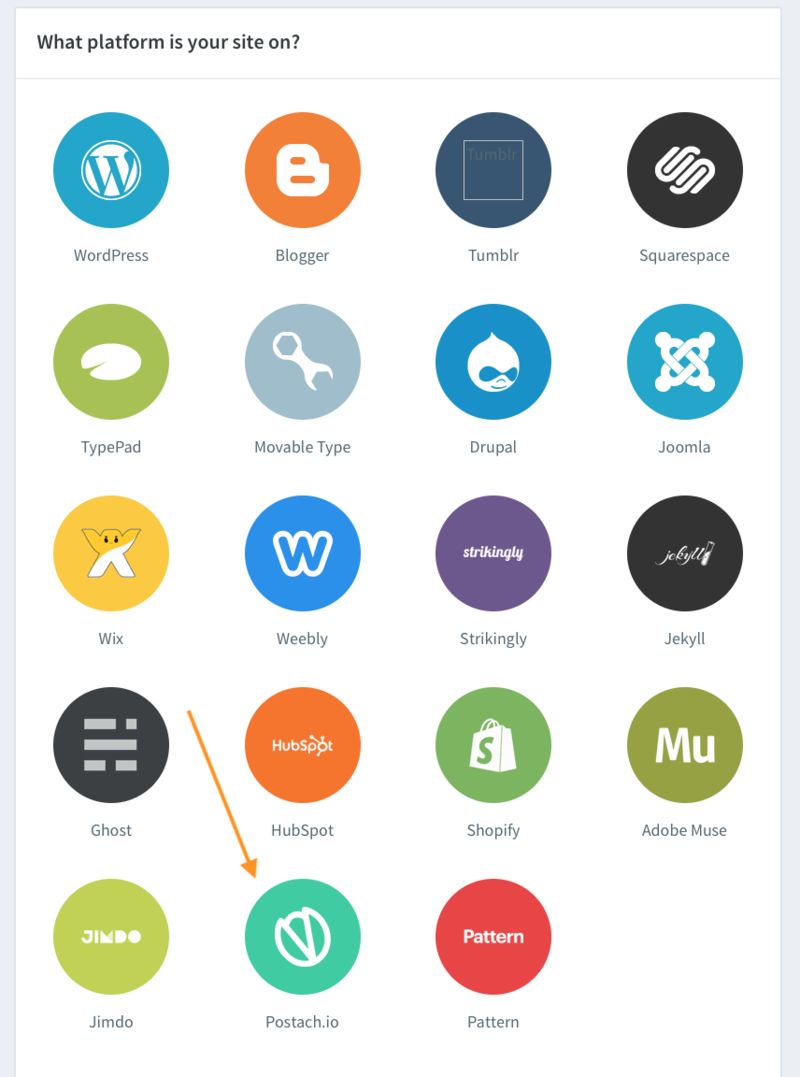
Take note of the “shortname" given by Disqus:
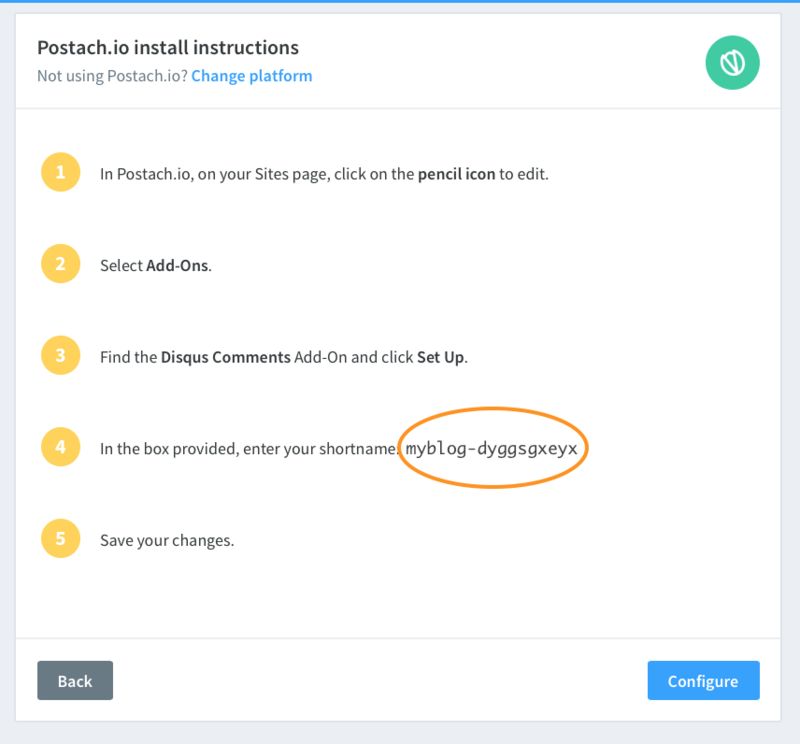
Log into Postach.io and then click Edit Site next to your site name on the dashboard (the pencil icon). Then click on Add-Ons on the left:
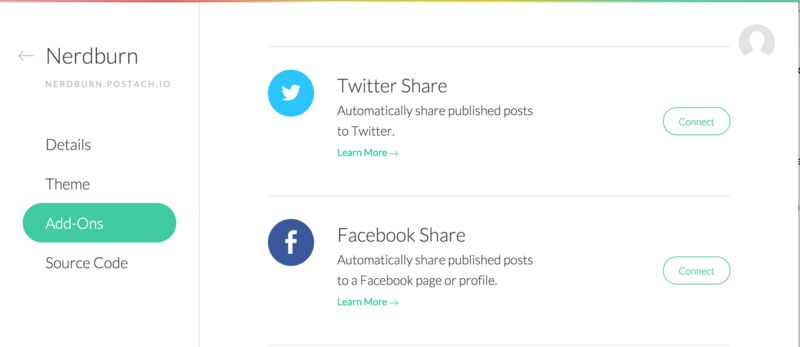
Then scroll down to find the Disqus Comments Add-On and click Set Up:

Then, enter your Disqus unique URL in the box provided and hit save:
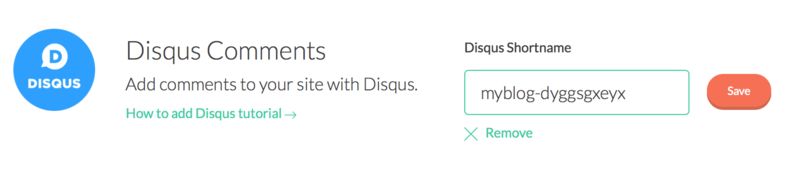
That’s it! Now you’ll have comment boxes below all your posts that can be managed at Disqus. Feel free to configure the colour schemes and other options offered by Disqus - they’ll update automatically on your site.